OneGreatFamily Tip: Detail Page on Family Dashboard
The Detail Page Can Be Very Helpful In Finding Information About Your Ancestors In Your Family Tree
This week we will be discussing the valuable information you can find on the Detail Pages. When you are browsing through Family Dashboard, some widgets will have a link in the bottom right hand corner, often labeled "More", like this:

In other cases, an individual item in a widget may be a link as well. In either case, clicking on the link brings up a page with a lot more detail on it. For example, I clicked on the "Merges performed this week" link in the General Statistics widget on my Family Dashboard and here is the Detail Page that popped up:
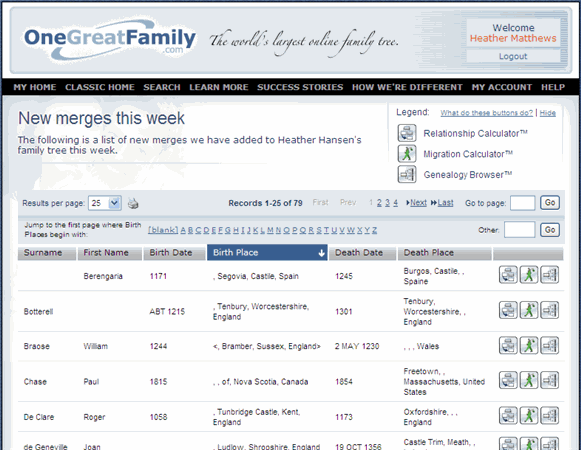
In the middle of the Detail page is an area that looks like a list. This area contains all the applicable data, whereas the widget often just contains a few sample items. So, for example, the Sample Surnames only lists three random surnames, whereas the Detail page actually lists every surname in your family tree.
There are several features about the Detail Page that you will find very valuable:
Sort by Column: You can sort your list by any column. In the example in the image above that includes: Surname, First Name, Birth Day, Birth Place, Death Date or Death Place. To sort by a column just click on the column heading. An arrow pointing down means the list is sorting First to Last, whereas an arrow pointing up means the list is sorted last to first. If you want the opposite sort order, just click on the column heading again and it will switch.
In the image below you will see that the list is sorted by Birth Place.

Jump To Link: Because some lists are quite long, there are a couple of aids to help you find a specific ancestor. Notice the list of the alphabet in the header of the list. Click on a letter and you will jump directly to the page in the list where that letter starts. Please note that the letter may start somewhere on the page, not necessarily at the top. So you might have to scroll down the page in order to find the first of that letter, but you are on the correct page.
You can also enter several characters into the "Other" Box to try to more accurately jump to the right page. For example, if there are a lot of Birth Places that start with an S, it might be faster to type "Suf" to get to Suffield.
Finally, note that this Jump To list is created depending on the type of data you are sorting on. For alphabetical data, the alphabet is displayed. For dates, years throughout the range are displayed.

Relationship Calculator, Migration Calculator and Genealogy Browser: Each individual listed has a group of 3 boxes on the far right side:

The Relationship Calculator  shows the relationship between this person and the anchor chosen on the Family Dashboard main page. The Migration Calculator
shows the relationship between this person and the anchor chosen on the Family Dashboard main page. The Migration Calculator will show a map of the migration from the person selected to the anchor chosen. The Genealogy Browser button
will show a map of the migration from the person selected to the anchor chosen. The Genealogy Browser button  will show this person in Genealogy Browser.
will show this person in Genealogy Browser.
We encourage you to explore the Detail page and see how easy it is to find interesting information about your ancestors.