OneGreatFamily is a remarkable service that continues to help people identify tens of thousands of previously unknown ancestors each week. OneGreatFamily is growing and the information included at OneGreatFamily is becoming more accurate. People whose genealogies are included as part of OneGreatFamily are seeing their family trees continue to grow.
How can you make sure you are one of the people who benefits from this amazing growth and collaboration? We'd like to suggest two ways:
1. Submit your entire known family tree!
The more information you provide to OneGreatFamily, the greater the chance of tying into other ancestral lines. OneGreatFamily allows people to enter information directly into Genealogy Browser, enter information through Family Dashboard, or to submit a GEDCOM file to start or expand their family tree. With each additional generation you enter of your own family tree, you are increasing your ability to know if another member of OneGreatFamily is already working on your family tree. Identifying ONE common ancestor can result in finding a whole new ancestral line.
Many people have been able find new matching data and meet distant relatives after entering only a few generations of their family trees . . . or even just a few ancestors; however, others with "less common" ancestors may need to supply OneGreatFamily with more information to get started. You are guaranteed further success over time as OneGreatFamily continues to enjoy phenomenal growth.
2. See your family tree to the end of each line
Genealogy Browser only shows the first seven generations of your family tree as its default setting; however, you may actually have more than seven generations of data available at OneGreatFamily.
You can identify whether or not you are seeing your entire family tree by recognizing "end of line" individuals. An "end of line" individual is someone in the OneGreatFamily family tree with no known ancestors. You can find them quickly because they are in red boxes as shown in the example below.
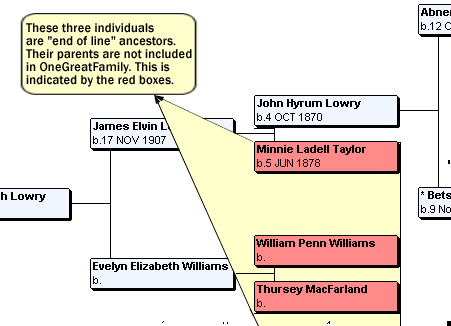
If you see a line in your family tree that doesn't end with an individual in a red box, you are not seeing your entire family tree. The following instructions will help you change the preference for how many generations can be viewed in Genealogy Browser. You can then expand the Starfield View (pedigree) to see your entire family tree at OneGreatFamily.
Number of Generations Display on the Toolbar
You will notice this drop down menu in the toolbar section at the top of Genealogy Browser. This convenient menu lets you quickly and easily set the number of generations to be displayed in the Starfield area.
Many users have never changed this setting and so have never actually seen their entire family tree on OneGreatFamily. If you have never changed this setting, we strongly encourage you to play around with it. You can select a value off the drop down menu or just enter a value into the box. If you are on a high-speed internet connection, we would suggest you try starting with at least 50 generations. Dial-up users might want to start with 20 generations.
Remember, the higher the number, the longer it may take to load your pedigree. Still, you could be surprised to see how far back your family tree goes, and it will be worth the wait!
Family Dashboard End of Line Widget
Another way to view your "End of Line" ancestors is on Family Dashboard with the "End of Line" widget:
This widget shows you a list of 3 random people from your family tree that have neither parent listed in OneGreatFamily. These people can be excellent choices for focusing further research into your family tree.
If you click on the "more" button on the widget, a window will pop up with the Details Page that lists all ancestors in your family tree that are the end of their line in OneGreatFamily. This Details Page allows you to sort by Surname, First Name, Birth Date, Birth Place, Death Date, or Death Place. You can click a button to view an ancestor in Genealogy Browser, see how they are related to you with use of the relationship calculator, or view the migration calculator.
By looking at your end of line ancestors, you can see where to begin to work on extending the reach of your genealogy.
You can view any and all information you have contributed to OneGreatFamily without subscribing; however,
the ability to view details on individuals who have been added to your tree through the OneGreatFamily service is reserved for subscribers only.