OneGreatFamily allows you to go beyond just names and events and allows you to share photos, scanned documents, videos, and more. Finding a picture of a distant ancestor can sometimes feel like discovering gold. Pictures, audio clips, and movies make for a very rich family history experience.
Instructions for Uploading Multimedia:
From the Individual Details window, open the Multimedia window by clicking the Multimedia icon ( ). You will be presented with a list of media (or a blank list if media has not yet been added for this individual). You can upload, view, rename, or remove media associated with individuals.
). You will be presented with a list of media (or a blank list if media has not yet been added for this individual). You can upload, view, rename, or remove media associated with individuals.
The buttons in the upper-right corner of the Multimedia window (shown below) allows you to add, display, rename, or remove multimedia files.
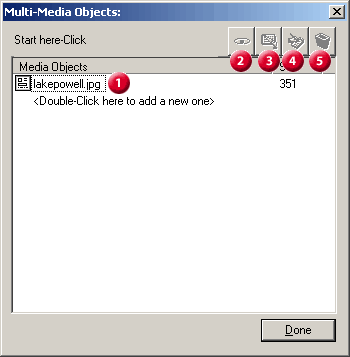
 Media List
Media List
Multimedia files can include pictures, audio, text, and movies in the following formats:
- Images: .jpg, .bmp, .tif, .gif
- Audio: .mp3, .wav, .au, .rm
- Video: .avi, .asf, .mpe, .mpeg
- Text: .rtf, .html, .txt
 View
View
View the selected media file in the associated program. This requires that you have software on your computer capable of viewing the file type. Most files can be viewed by software included with your operating system, though you may need to update to the latest version of the software (Windows Media Player, for example), depending on how the media was created by the person uploading the file.
 Add Media File
Add Media File
Add a new media file associated with the individual. This option will open a window for finding the file on your computer. Once this file is chosen and uploaded, a copy of the file resides on OneGreatFamily and does not affect the file on your computer.
 Rename
Rename
Change the title of the selected media file.
 Delete
Delete
Remove the selected media file from OneGreatFamily. (This will not affect a media file on your own computer.)
We hope you will find OneGreatFamily's Multimedia section to be useful. Sharing photos, documents and scanned videos is one of the best ways to collaborate on OneGreatFamily with Distant Cousins. Upload and share today!