As you continue your research, you may want to make notes on the ancestors you are searching for. Once someone is added to your tree, either by yourself or by OneGreatFamily, it is easy to add notes to the individual. You can add a note to any ancestor by editing that ancestor. To do that, first launch Genealogy Browser. You can edit anyone by right-clicking on the ancestor's name in either Handprint or Starfield, then choosing the Edit option on the menu. That will open the "Details For:" dialog. On this details box, you will see small square shaped boxes along the right hand side. The notes icon looks like a piece of paper that has a pushpin stuck in it:
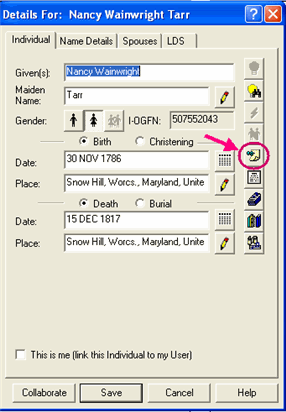
After clicking on the notes icon, a new box will appear:

You will now be able to add notes for your ancestor. The type of notes you are able to enter depends on the information you already have entered for this particular ancestor. If you have entered nothing about their death date or place, then you will not have the option to put notes under the category for "death". You can however, put these notes under "individual notes" until you find their death information, and then just move the notes to the correct location.